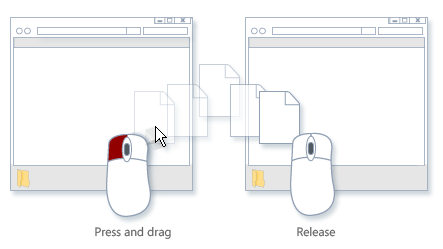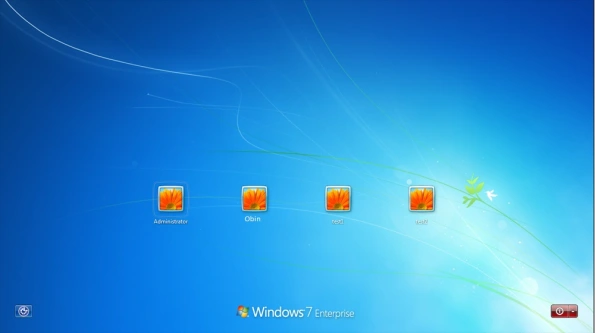Archive
Unable to drag and drop any files
Scenario : You click on a file and try to drag it to drop it into an application but you are unable to do so. Try as much as you may, you are not able to drag it. What do you do ??
Solution : You tried to drag a file into an application but it just does not allow you to do so. You try to drag a window, it does not allow you to do so too. You can click and select the file, you can also resize the window but you cannot drag anything. What do you do ??
A ‘No to all’ button in Windows
It all began the day when i was trying to copy a very huge folder with over 1000’s of files and trying to copy it into an already existing folder with a different structure or so i thought. It all began nice and easy but then it hit a reef. It encountered a folder with the same name, containing files with same name but the contents of those files were entirely different and showed me a dialog asking me whether i want to overwrite the files or let it be. It provided me with the options of ‘Yes’, ‘Yes to All’, ‘No’ or ‘Cancel’
Find the Serial Number of your Computer
Scenario : You’ve got a problem with your computer (DELL,HP….etc), you call their technical support team and the person on the other side requires the machine’s serial number (also called as Service Tag) to log your request.. Where do you get it ??
Solution : If you are using a laptop computer, you can easily find the service tag beneath the machine but for desktops, especially the older models, the sticker with the service tag is often placed at a harder-to-reach location. So how do you get that info ??
Change Paint’s Default Savetype as jpeg : An Experiment
Scenario : This must have happened a lot of times with you. You take a screenshot of something and then go to save it in MS Paint, but on saving, you come to know that it has been saved as .bmp file but you want it as .jpg. So you again go to “save as” and save it as .jpg. Boy it sure feels tiring!!! Any way to make it simpler such that it by default saves it as .jpg/.jpeg ??
Solution : I wish the answer was something as simple as making a setting change or even modifying the registry (Simple!!!). but unfortunately, no, there is no simple way to do this other than making a few tweaks of our own. And that too varies from Windows version (i.e. XP and Win 7).
Like i said, there are different ways to get this in Win PX and Win 7 (though not for Vista cos they already have jpeg as default type(one of the few good things bout Vista ;P)). I will show you how to get the default savetype for each version so read on…
Modify Run Command History
Scenario : You are a Windows power user. You often use run command to launch programs. It, however, saves history of the commands which is completely wiped out on cleaning. You want to be able to edit the history.
Solution : As a PU (Power User), I mostly rely on Windows Run Commands to quickly launch applications and for accessing network paths. But by default, it maintains MRU list of Run commands. Trying to clean it using a system cleaner or through the registry removes the entire history.
Protecting Your USB : BitDefender’s USB immunizer
Scenario : What else ?? The same as always….PC infected by Autorun Virus….need some safeguard….you know…
Solution : Read my Previous Posts.
Ok, On a serious note, Found this new USB Protection Utility tool : BitDefender’s USB immunizer. It comes with two options : immunize your USB storage device or SD card and Immunize Compute. More details Below.
Know your Keyboard Function Keys
Note : This post is Specific to Windows 7 but its functions might overlap with previous Versions, namely XP
It all began when i was bored to death and had nothing better to do so i decided to do some productive work(?!?!?!) and this is what i come up with !! 😀
Do you really know the use of all the keys on your keyboard ?? If not all, then do you know what the Function keys are there for ?? Function Keys you ask ??? they are the “F” Keys on your keyboard like “F1”, “F2”, “F3”, aso
F1 (HELP)
Not only windows 7 but, in almost all the applications, pressing the F1 function key opens the Help and Support page which contains useful information about how to use the product.
Some more combinations :
Suppose you are in an application, and you want windows help file, press windows key + F1
SHIFT + F1 = Start context-sensitive help or reveal formatting (What is this? help)
ALT + F1 = Go to the next field
ALT + SHIFT + F1 = Go to the previous field
CTRL + ALT + F1 = Display Microsoft system information
For formatting characters and paragraphs: CTRL + SHIFT + F1 = Change the font Read more…