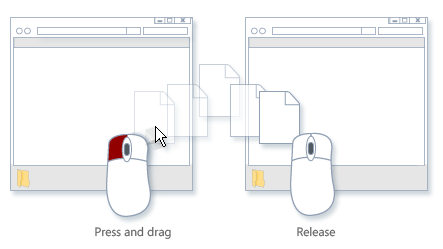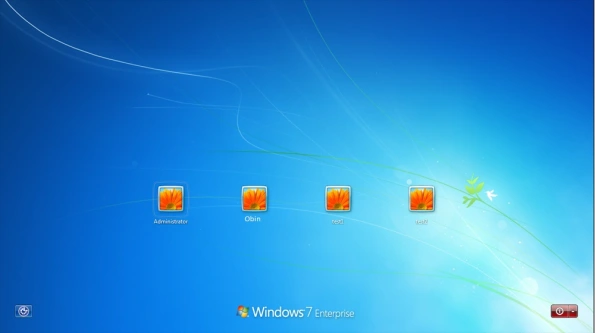Archive
Unable to drag and drop any files
Scenario : You click on a file and try to drag it to drop it into an application but you are unable to do so. Try as much as you may, you are not able to drag it. What do you do ??
Solution : You tried to drag a file into an application but it just does not allow you to do so. You try to drag a window, it does not allow you to do so too. You can click and select the file, you can also resize the window but you cannot drag anything. What do you do ??
Always Start Task manager in admin mode
Scenario : You start task manager by right-clicking on the taskbar or by pressing Alt-Ctrl-Del but it always starts in standard mode and does not show processes from all users. You have to click on the button to make it show all and that too, you want the setting to be retained every time you start Task Manager.
Solution : By default, Task Manager does not start in admin mode. When you launch it, it usually starts as shown below and you have to click on the ‘Show processes from all users’ button to show all the processes. While this does work, it does not always start the task manager showing these processes so what do you do ??
Read on…
A ‘No to all’ button in Windows
It all began the day when i was trying to copy a very huge folder with over 1000’s of files and trying to copy it into an already existing folder with a different structure or so i thought. It all began nice and easy but then it hit a reef. It encountered a folder with the same name, containing files with same name but the contents of those files were entirely different and showed me a dialog asking me whether i want to overwrite the files or let it be. It provided me with the options of ‘Yes’, ‘Yes to All’, ‘No’ or ‘Cancel’
Disable Sticky Keys Forever
Scenario : You are playing a game (Assassin’s Creed Revelations 🙂 ) and it requires you to press shift a couple of times but at that time, the obnoxious sticky keys dialog pops up. You answer No and it goes away… but then you press again and there it is…..again….How do you make it stop ??
Solution : You are thinking why is this functionality even there ?? Its not like someone uses it….right ?? Actually, it’s a helpful accessibility feature for some people, but for the rest of us it’s downright irritating.
So, here’s how you can disable it forever on your machine. But before that do make sure that no one is using the feature, if its a shared machine.
Win 7 Mod : Change OEM Information in Windows 7
Scenario : You want to add some extra info in your Windows System properties Dialog box. Maybe change the logo too.
Solution : With the help of this hack, you can get some extra information and a personalized logo in Vista and 7 System Properties dialog box. It is quite similar to the good old “OEMLogo.bmp” and “OEMInfo.ini” files replace trick in windows XP (which sadly no longer works in Vista and 7).
Here is a screenshot of Windows 7 System Properties dialog box with customized strings:
Find the Serial Number of your Computer
Scenario : You’ve got a problem with your computer (DELL,HP….etc), you call their technical support team and the person on the other side requires the machine’s serial number (also called as Service Tag) to log your request.. Where do you get it ??
Solution : If you are using a laptop computer, you can easily find the service tag beneath the machine but for desktops, especially the older models, the sticker with the service tag is often placed at a harder-to-reach location. So how do you get that info ??
Change Paint’s Default Savetype as jpeg : An Experiment
Scenario : This must have happened a lot of times with you. You take a screenshot of something and then go to save it in MS Paint, but on saving, you come to know that it has been saved as .bmp file but you want it as .jpg. So you again go to “save as” and save it as .jpg. Boy it sure feels tiring!!! Any way to make it simpler such that it by default saves it as .jpg/.jpeg ??
Solution : I wish the answer was something as simple as making a setting change or even modifying the registry (Simple!!!). but unfortunately, no, there is no simple way to do this other than making a few tweaks of our own. And that too varies from Windows version (i.e. XP and Win 7).
Like i said, there are different ways to get this in Win PX and Win 7 (though not for Vista cos they already have jpeg as default type(one of the few good things bout Vista ;P)). I will show you how to get the default savetype for each version so read on…
Modify Run Command History
Scenario : You are a Windows power user. You often use run command to launch programs. It, however, saves history of the commands which is completely wiped out on cleaning. You want to be able to edit the history.
Solution : As a PU (Power User), I mostly rely on Windows Run Commands to quickly launch applications and for accessing network paths. But by default, it maintains MRU list of Run commands. Trying to clean it using a system cleaner or through the registry removes the entire history.